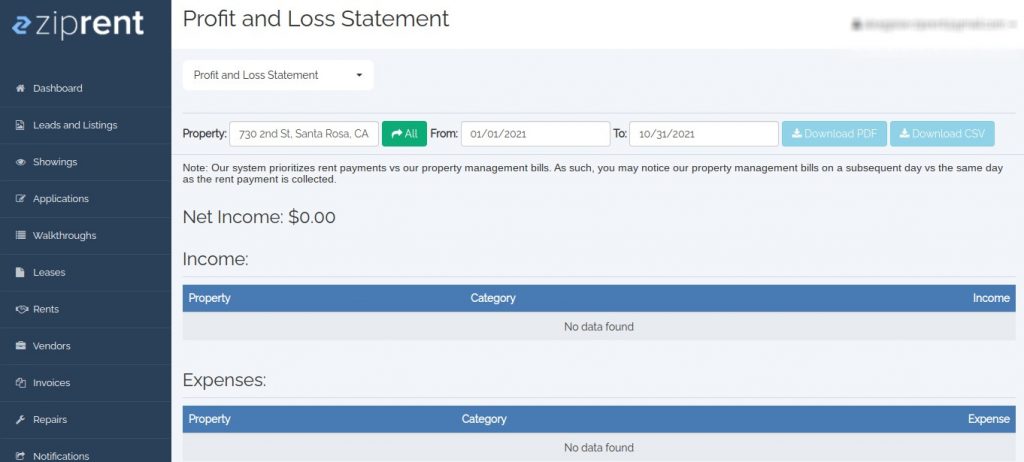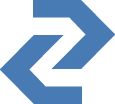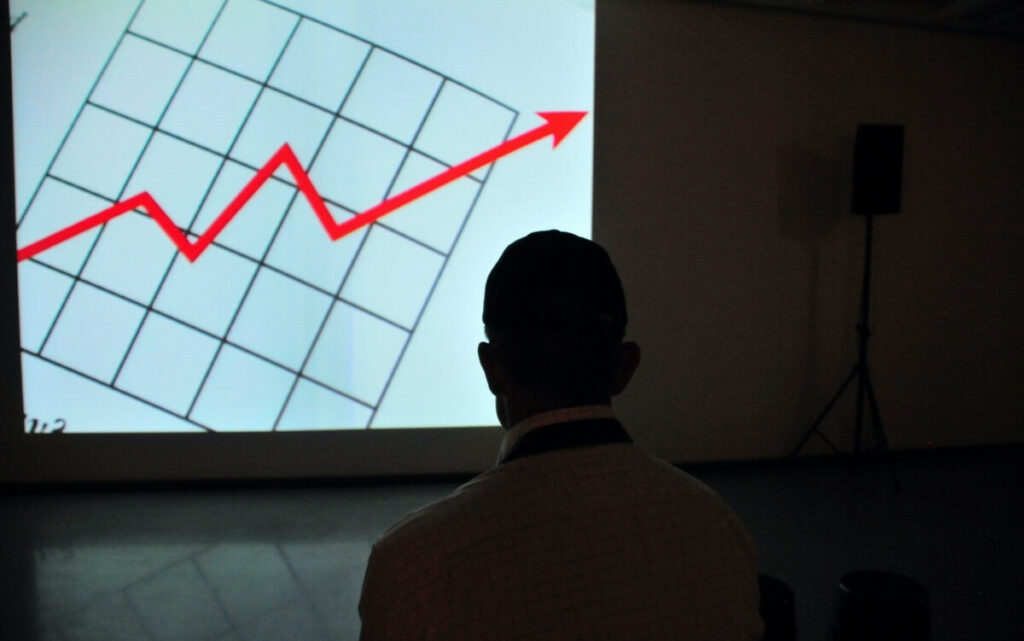How to access your “Profit and Loss Statement“
Ziprent keeps a number of reports for each of your properties to make sure some of the most valuable data is all in one place. This information will assist in your ability to make smart and informed decisions based on each individual property you own. Keeping track of both your expenses and your income will help you figure out where you can cut costs as well as ways to increase income. If you have any questions about the reports, you can contact Ziprent. If you want to access your “Profit and Loss Statement” just follow these simple steps:
Step 1:
Log into your Ziprent account.
Step 2:
In the top right corner, you will see your username. Click on your username.
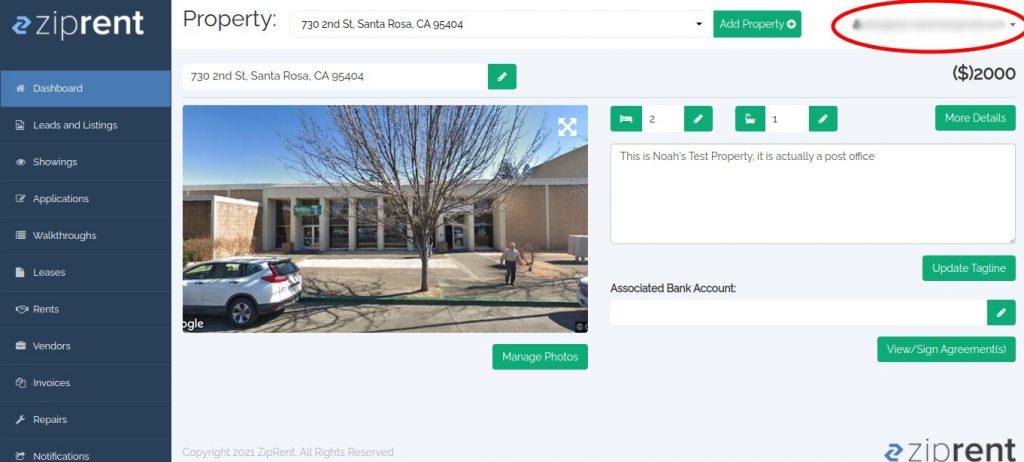
Step 3:
After clicking on your username, drag your mouse down and click on the “Reports” button. This will give you access to all of the reports Ziprent keeps for your properties.
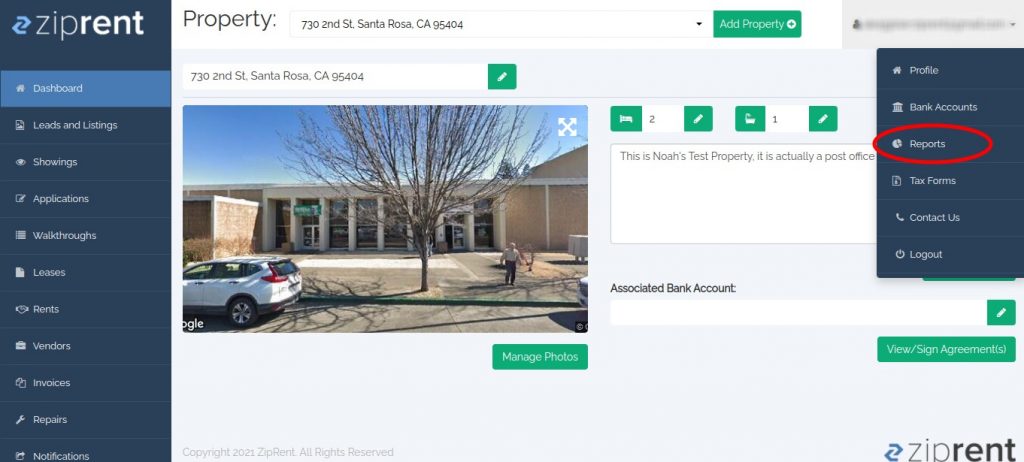
Step 4:
On the left side of the “Reports” page, you’ll see a dropdown box that will allow you to select any report you wish to see. Click on that dropdown box.
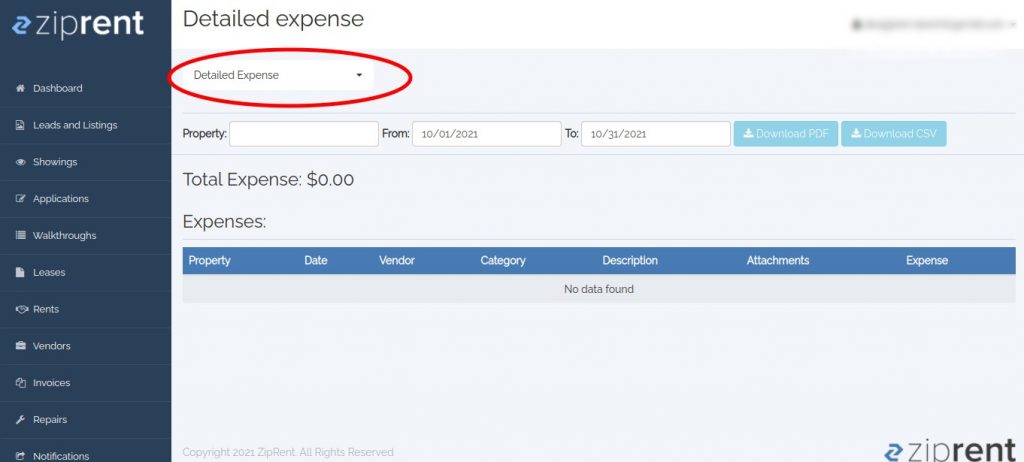
Step 5:
After clicking on the dropdown box, drag your mouse and select “Profit and Loss Statement”
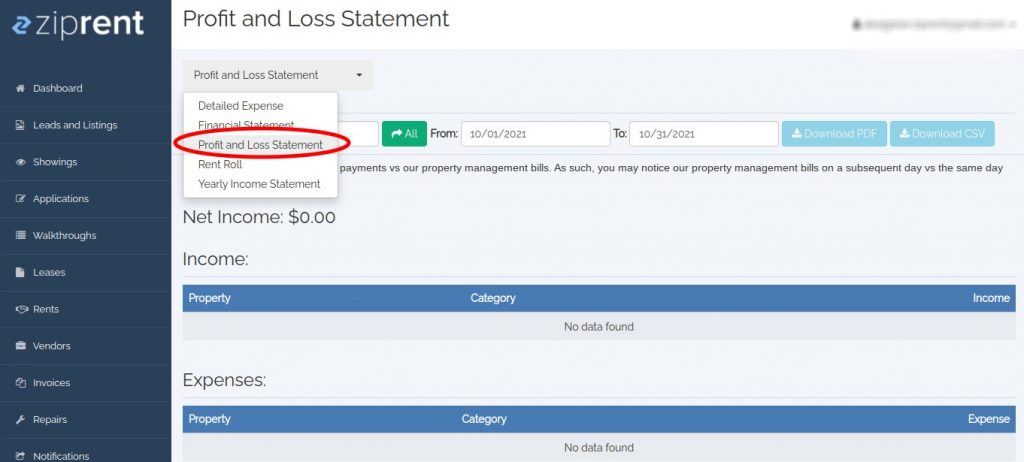
Step 6:
Under the dropdown box is a box where you can select which property of yours you would like to see the “Profit and Loss Statement” for. Select a property.
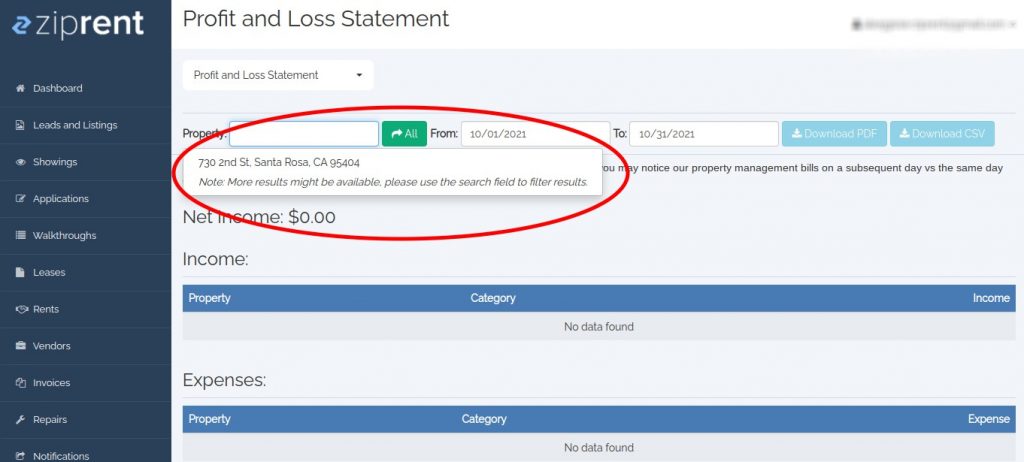
Step 7:
Select the dates for the time period you would like the report to show. For example, if you want to see your report from 2020, you would select 1/1/2020 to 12/31/2020.
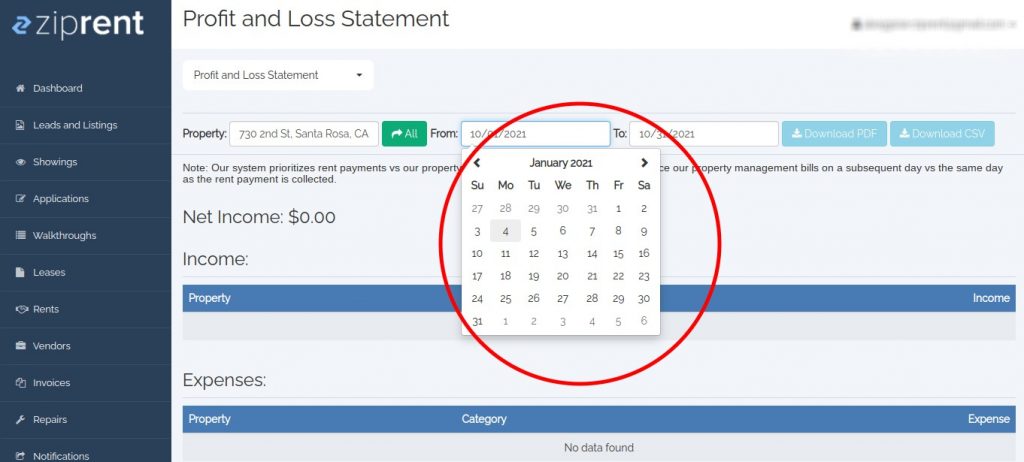
Step 8:
Now you have your “Profit and Loss Statement.” You will be able to see your net income as well as your total expenses for your property. You can also download your report in the form of a PDF or a CSV, whichever you prefer.